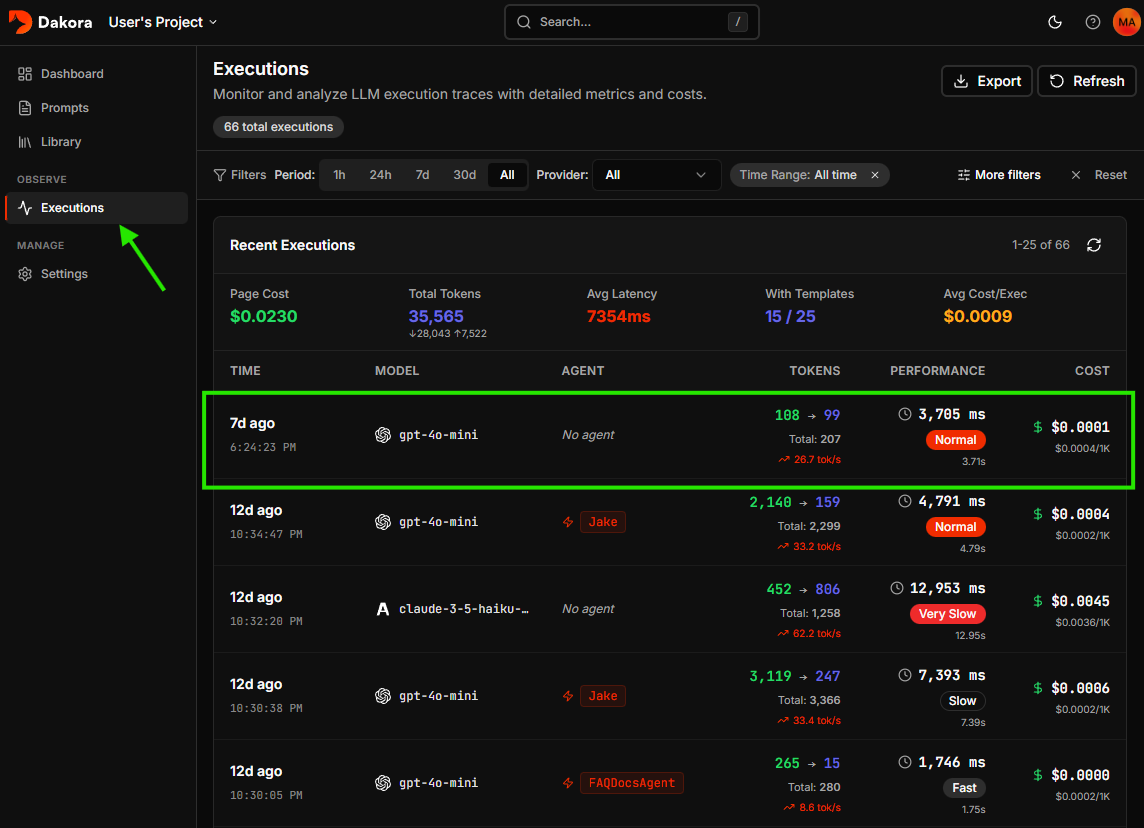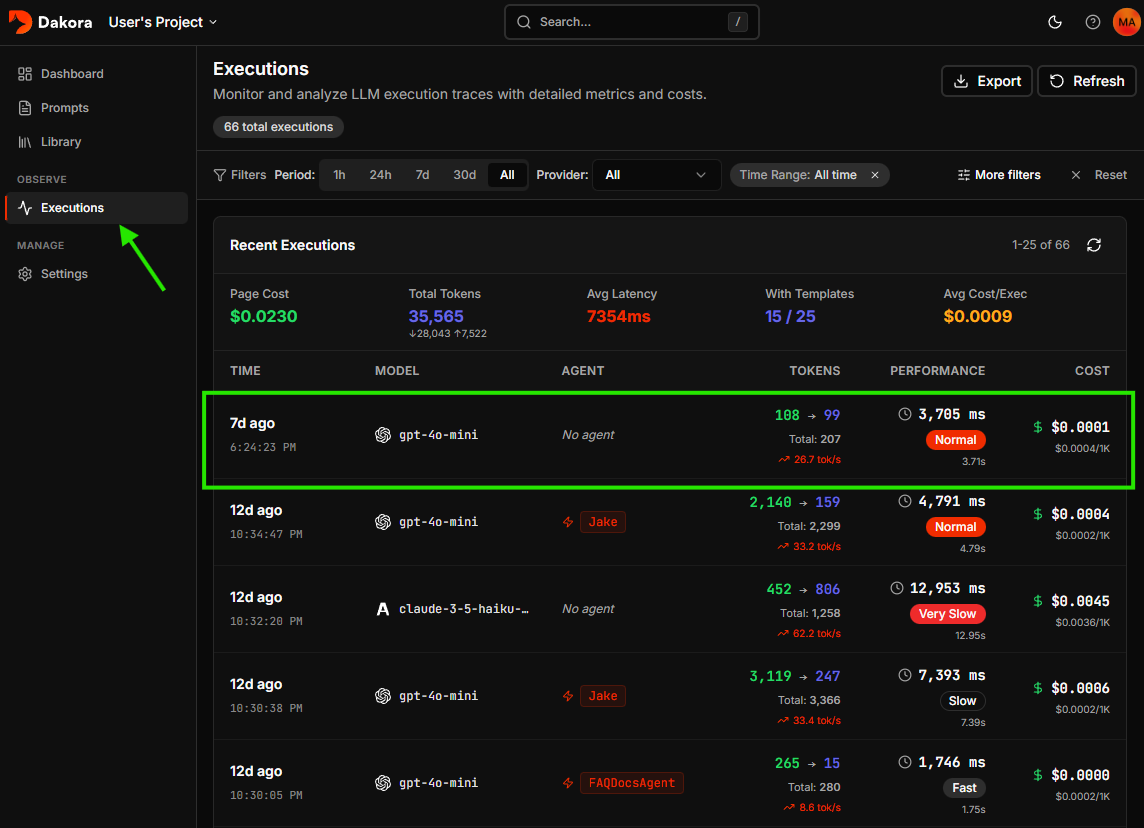1
Create your account
Sign up at Dakora Studio to get started.Each project has its own templates, API keys, and cost analytics. It perfect for separating development, staging, and production environments.
2
Generate an API key
Navigate to Settings → API Keys and click New Key. Give your key a name, set an expiration (or choose “Never”), and click Create Key.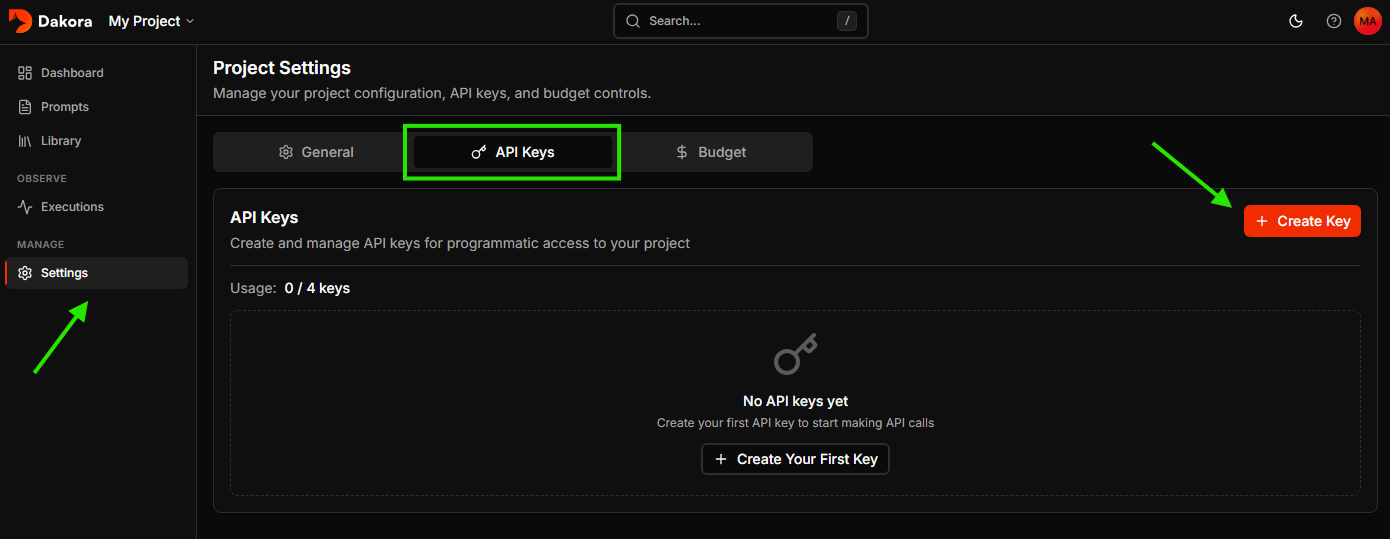
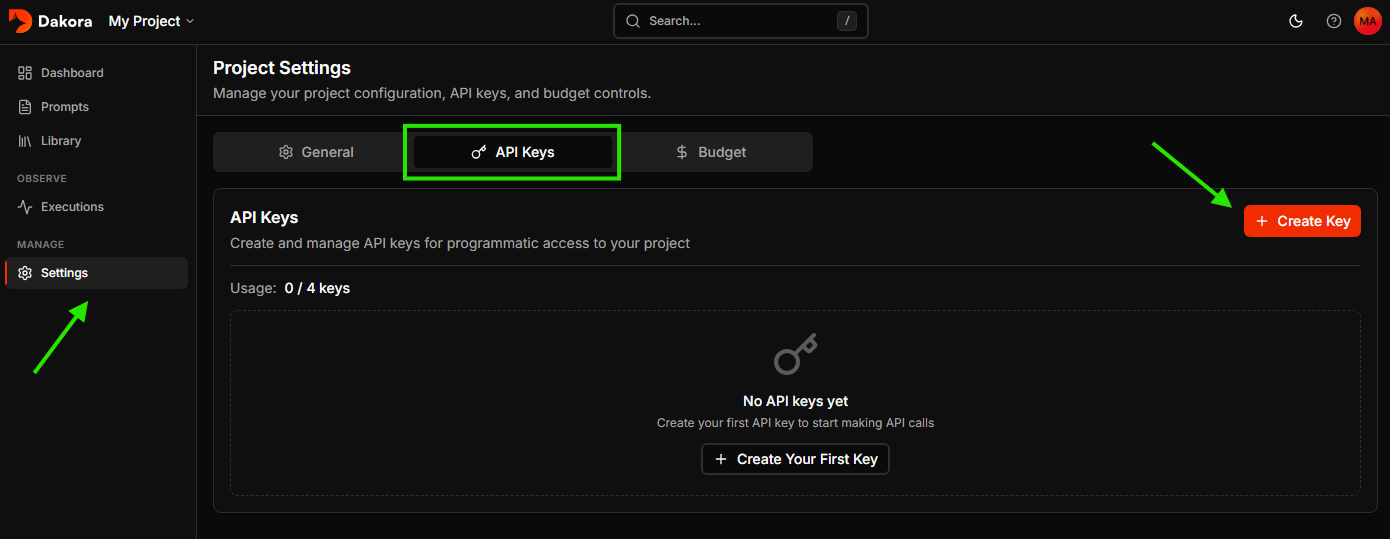
3
Explore starter templates
Every new project comes with starter templates to help you get going quickly.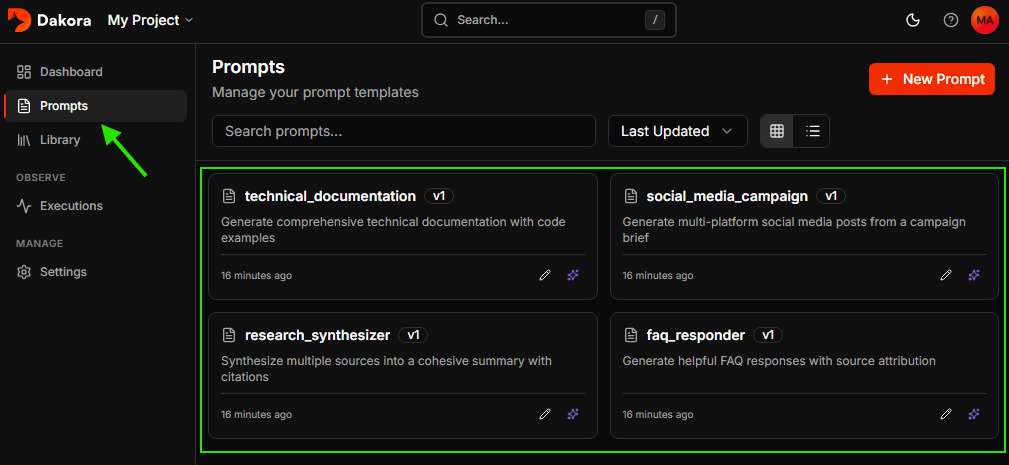
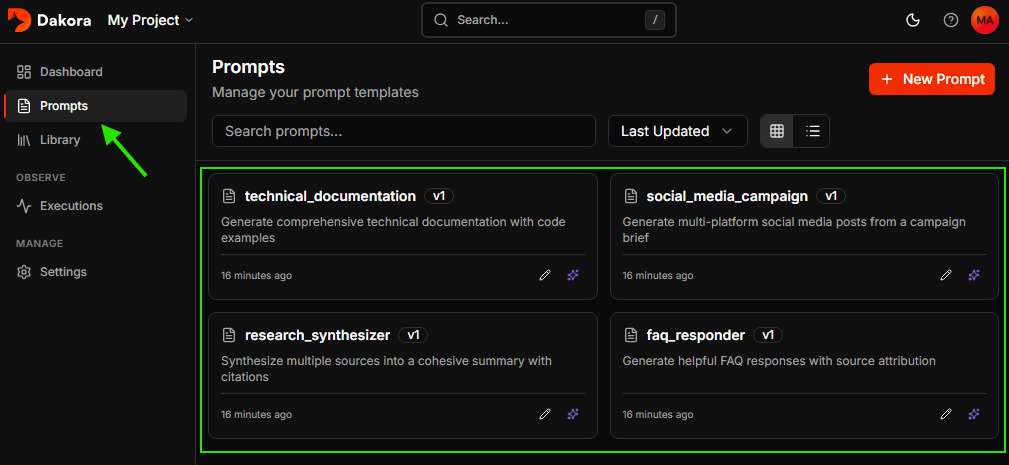
4
Render and execute your first prompt
Install the Dakora SDK and instrumentation packages:Make your API keys available as environment variables: The instrumentation automatically captures token usage, costs, and latency for every LLM call.
DAKORA_API_KEY and OPENAI_API_KEY (via .env file or your preferred method).Now set up instrumentation to track your LLM calls, then render a template and use it with your LLM:5
View your execution
Check the Dakora Studio executions to see your trace with full analytics.